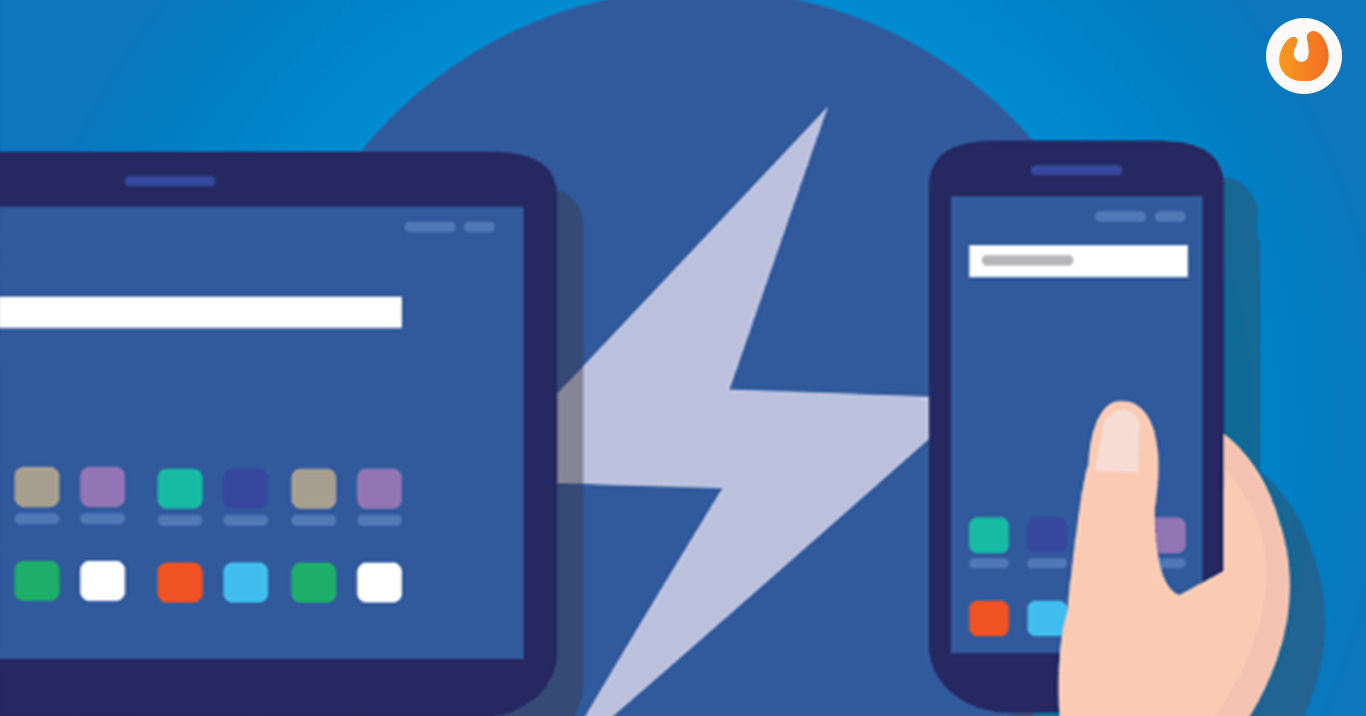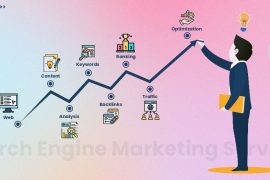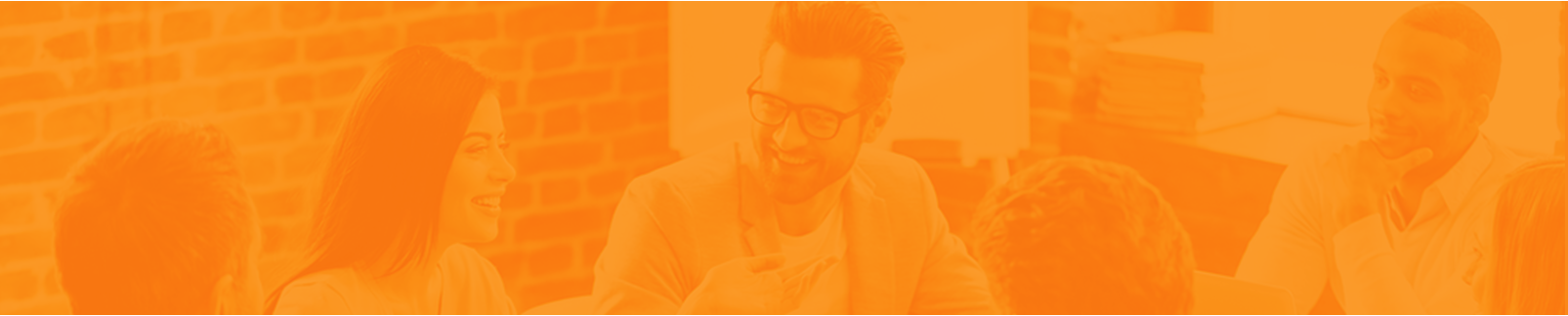Google AMP is the only way Google optimizes web pages displayed on your Android device or iPhone in Google Search Results. AMP stands for Accelerated Mobile Pages, and it is totally related to Mobile web pages. Before moving to the concept to disable accelerated mobile pages, let us understand the Google AMP up and close.
About Google AMP
As mentioned above, Google AMP (Accelerated Mobile Pages) was rooted in October 2015, and it relies on AMP HTML.- It is a new open framework curated out of existing web technologies that allow websites to build lightweight web pages.
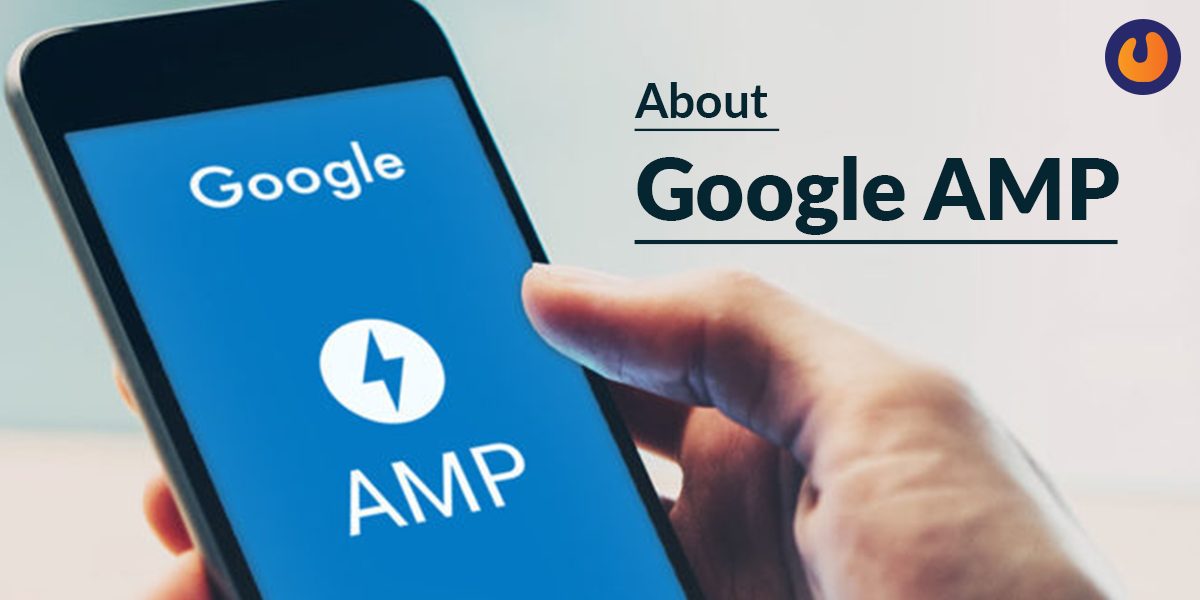
AMP generally loads a website 10-times faster than the regular ones and uses fewer data. Over the years, many companies have found Google AMP needful including, the giant content management system WordPress, among others. Despite its prominence, Google AMP pages are sometimes very annoying. Read on to find out how.
Why are Google AMP pages irritating?
More often than not, AMP pages don’t get favored by Google for searches. Additionally, many news organizations have dropped them for easier control over their websites and opted out of serving publishers well, with some of them getting page views.
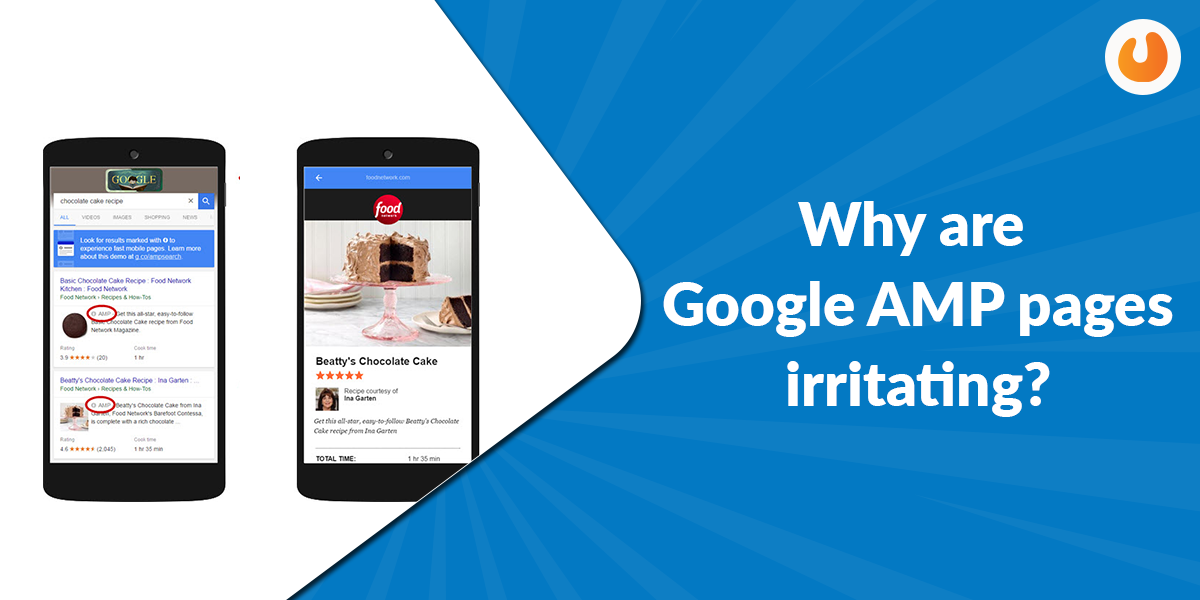
As per the research conducted by Chartbeat, only 1 in 3 publishers witness a clear traffic boost from AMP. Furthermore, AMP breaks a lot of things that include dysfunctional photo galleries and missing comments section. Therefore, it is better to disable AMP as soon as possible. Let us move ahead and find out how to disable it.
How to disable Google AMP?
Before knowing how to disable AMP, let us discuss why you should be doing this. Mobile internet experience has enhanced over the years. It had a steep hill to climb, but with larger screen size and 4G connectivity, the experience has improved to some extent.
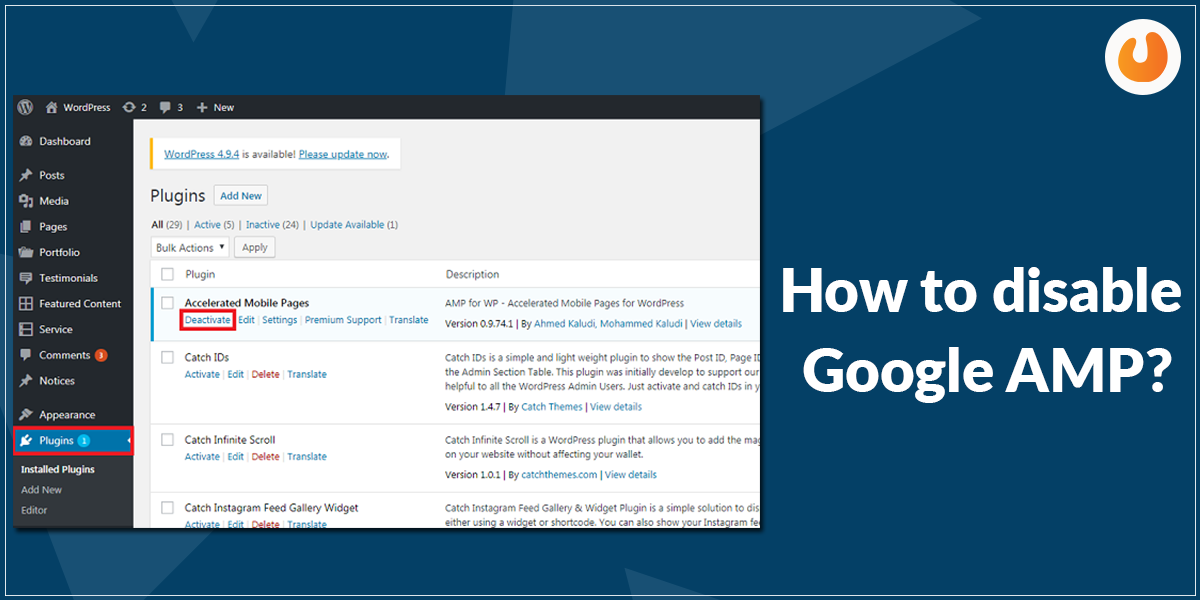
Over the years, Google has tried to improve the mobile browsing experience by helping mobile pages load quickly with AMP. For a few, AMP might work well, but for many, there is no benefit at all. AMP sites have no lowered bounce rates, no page loading boosts, or any other change. Therefore, the need to turn off AMP Google pages has accentuated. Google generally does not provide any way to disable AMP. However, if you are still willing to get over AMP, follow the steps mentioned here.
-> Click on the headline
The first step includes clicking on the headline of the article. The headline you try to read gives you a direct link to the page you are already on. While you tap on the headline, you will redirect to a web page you are trying to access.
Another option is to click the ‘i’ icon present on your left just below the Google AMP URL. Once you tap it, you can see the original link which you can click to get directed to the article you are reading.
-> Try using a different search engine
Google search engines will always prioritize AMP pages, unlike other search engines like DuckDuckGo, Bing, etc. You can use any of the two to get the regular mobile version of a site.
You can also set these search engines as the default start page. To make any of the two default,
- Click the three dots on your top right
- Scrolling to the Chrome settings
- Scroll to the Homepage option
- Turn it on if it’s off by using the slider
- Click on the default to change it to Bing or DuckDuckGo
-> Manually cut the URL
The next step is to cut the URL manually.- This is a tough process but needs to be done. When an AMP web page loads, you can click on the URL and trim it in the browser bar. You have the option to remove the “platform/amp/” in the middle or the “www.google.com/amp/s/” and “cdn.ampproject.org” prior to the regular URL or the “?amp=1” which is present at the end.
You may remove this and then click on the remaining URL to jump to the regular non-AMP site or copy that link so that you can share it on social media.
-> For Android, use DeAMPify
Using DeAmmpify for Android is also a good idea. It helps in bypassing AMP links so you can load the original link whenever you wish to. Another thing to note here is DeAMPify only works when you perform a search using the Google Search App on Android.- This is because it can intercept links from Google’s search app, deAMPify the links using the tool and then pass these links to Chrome.
To use DeAMPify, conduct a search using the Google search app and tap on the AMP-labeled link. Here, you will be forced to opt for a browser of your choice. Now, select DeAmplify and tap Always. The app generally works in the background, and it will open the original link in Chrome.
You can get access to the basic features in the free version of this app. However, the pro version removes ads and unlocks multiple features like enabling it only on Wi-Fi and per-site basis.
Time to wrap up:
This post must have given you a brief understanding of how to disable Google AMP. Google has been working consistently to let users disable AMP. Till the time Google doesn’t come up with something robust, I hope these tips can help you reduce your annoyance with Google AMP.
Read Also:


 | 500+ Customer from BMBS to Fortune 500 companies
| 500+ Customer from BMBS to Fortune 500 companies